The benefits of Business Central Data replication to Azure SQL Database with our Data Warehouse Connector
The Data Warehouse Connector App allows you to export the tables and fields from the Microsoft Dynamics 365 Business Central database, to an Azure SQL database of your choice. Thus giving you access to your Dynamics 365 Business Central data for either Business Intelligence purposes, integration purposes or any ETL-jobs needed for other data warehouses or business applications.
No APIs, no Synapse Pipelines, no AL-development or black-box data-remodeling needed. Just raw Business Central data directly into SQL tables.
- SAVE TIME WITH FAST DATA PROCESSING.
- ENSURE DATA SECURITY BY KEEPING IT WITHIN YOUR TENANT.
- GAIN ACCURATE INSIGHTS WITH RELIABLE DATA MANAGEMENT.
Job queue task for managing incremental exports to keep Data Warehouse and Business Central in sync
A Job Queue Task manages incremental exports of all inserts, updates and deletes on a schedule set by you. Making sure that the Data Warehouse SQL database tables exactly match the same Business Central SQL database tables.
Maybe you want your data updated weekly, every night or once every 5 minutes.
Maybe you only need a few tables and fields or maybe you want more than a 100 tables and 1000+ fields.
It is up to you how you want to set up your Data Warehouse, through selecting tables and fields in a simple and intuitive interface in Business Central.
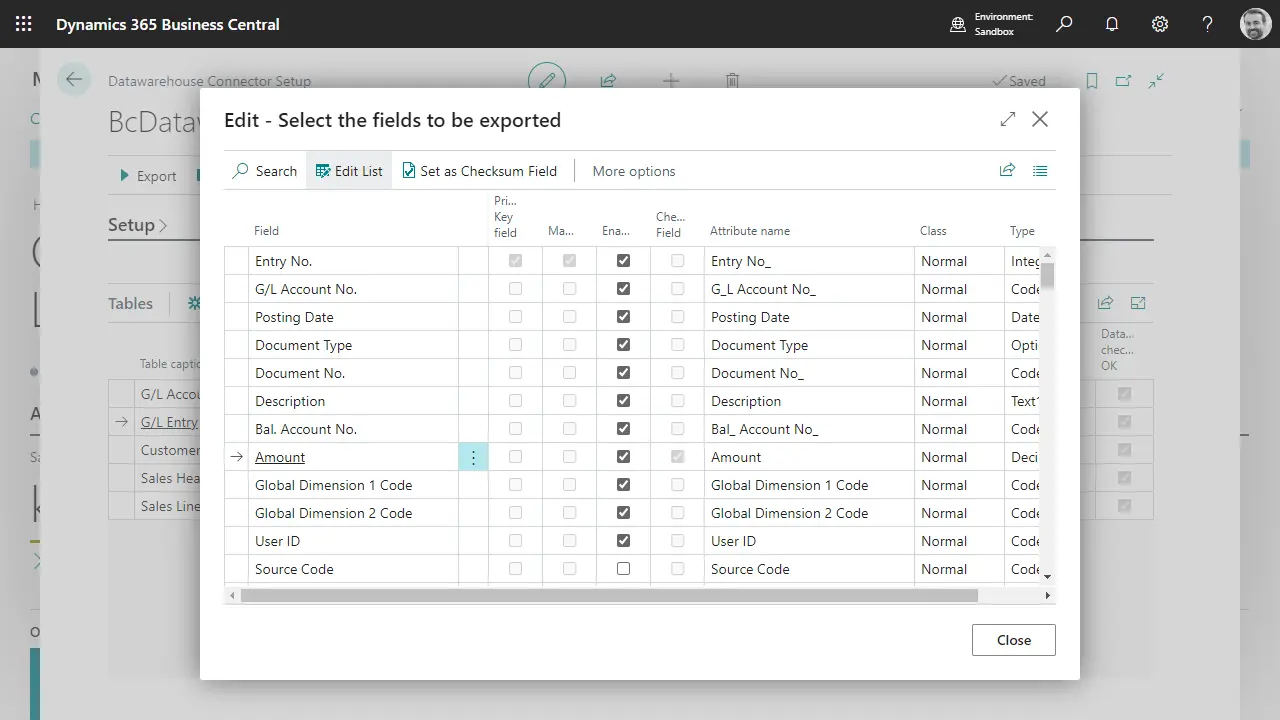
Secure Data Export
Ensure your business data stays within your control from export to storage.
Complete Control
Ensure your business data stays within your control from export to storage.
Tenant-Managed Storage
Ensure your business data stays within your control from export to storage.
Azure-SQL Integration
Ensure your business data stays within your control from export to storage.
Full control and security for your data exports
The business data never leaves your tenant, as it is exported directly from your Business Central service, through a BLOB-storage in your tenant (that you control) to an Azure-SQL Database (also in your tenant and under your control).
This way you control all access to data from the instant it leaves the Business Central database.
Setup and data consistency management
The Business Central Data Warehouse Connector App makes the setup of tables easy and manages the export-schedule for you. It checks the consistency of the Data Warehouse table data compared to your Business Central table data by using rowcounts and calculating checksums.
A system table in your data warehouse SQL database holds the most recent update timestamp and consistency checks for every Business Central table exported.
Easy Table Setup
Simplify table setup with our connector app.
Data Consistency Checks
Verify data consistency with rowcounts and checksums.
Automated Export Schedule
Automate your export schedule for seamless updates.
Timestamp and Check Records
Track updates and checks with system table records.
Integrate and secure your business data with Ecodel Data Warehouse Connector
- Access Business Central data in an SQL database.
- Access your Business Central data for any ETL or datamodeling job needed.
- 100% control of business data (business data never leaves your tenant).
- Consistency checks after every export available both in Business Central and the Data Warehouse SQL database.
- 100k rows per minute throughput (at entry-level Azure SQL production service-tiers).
- Incremental exports of all inserts, updates, and deletes.
- You manage the data warehouse size and load by deciding how many tables and fields are exported.
- Simple and intuitive setup in Business Central.
- Metadata (table definitions and indexes) are maintained in the SQL database by the App.
Customer Testimonial - Turan Atac, business
This is a fantastic tool for ETL operations from Dynamics 365 Business Central online to a SQL Server database. It allows you to create and sync all tables from the online database, even if you don’t have direct access. You can configure it to work with an Azure SQL Instance and select which tables and fields to sync.
Microsoft offers methods to access database content via web services and APIs, but they don’t provide the full schema, are extremely slow, and make it hard to generate complex queries. It’s like trying to drive a car with three wheels—possible, but frustratingly slow.
We migrated from the on-premises edition of Business Central, where we used complex SQL queries directly on the database and performed ETL operations to our data warehouse if needed. After moving online, we used this tool to recreate the same schema. Voila! All our existing dashboards and queries continued to function seamlessly. And surprisingly, it’s pretty fast. We measured it: 50K-500K records per minute depending on the table’s field count. It takes just minutes for a full database sync on the first run, and seconds for subsequent syncs. I set mine to sync every half hour, and it’s like having a super-efficient data butler at my service!
